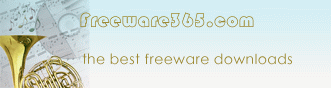|
Key Features:
• Session Information
Display all current active, connected and disconnected sessions,
including the username which is logged on and the client host name. (If
the user account which Royal TS is running with doesn't have the right
to read out the remote user sessions, you will be asked to provide valid
credentials.)
• Connect to Console
Connect to the interactive console session. Even if you haven't
configured your connection to do so, you can now easily connect to the
console via the context menu when you right-click a connection. (This
feature is only available if the remote server is either Windows 2003
(any Edition) or Windows XP with remote desktop connection enabled.
Windows 2000 doesn't support this feature!)
• RDP Port
Change the target RDP port. Sometimes it's necessary to change the
default port (3389) to another one. For security reason or if another
service needs to use this port. KB187623 describes how to change the
listening port on the remote machine.
• Automatic Logon
Specify logon credentials individually for each connection. With
autologon enabled you just have to double click on the connection and
you're already logged in. The password will be encrypted and stored in
the .rts-file.
Additional Features:
•
Organize multiple connections in different categories.
•
Change the sort order of categories and connections (Using the
keyboard shortcuts speeds things up!).
•
Change the category a connection belongs to.
•
Define default values for new connections using the options
dialog.
•
Specify an autostart document which will load right after
starting up Royal TS.
•
Start a connection from command line:
/connect:"Connection Name"
•
Two modes for each connection available: embedded in Royal TS
or opening another window.
•
Smart Size Mode: Get rid of scrollbars if you resize the main
window. The remote desktop content will be scaled.
|