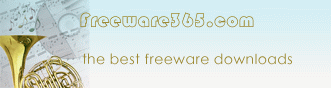|
Using SmartSniff
In order to start using SmartSniff, simply copy the executable (smsniff.exe)
to any folder you like, and run it (installation is not needed).
After running SmartSniff, select "Start Capture" from the File menu, or
simply click the green play button in the toolbar. If it's the first
time that you use SmartSniff, you'll be asked to select the capture
method and the network adapter that you want to use. If WinPcap is
installed on your computer, it's recommended to use this method to
capture packets.
After selecting the capture method and your network adapter, click the
'OK' button to start capturing TCP/IP packets. while capturing packets,
try to browse some Web sites, or retrieve new emails from your email
software. After stopping the capture (by clicking the red stop button)
SmartSniff displays the list of all TCP/IP conversations the it
captured. When you select a specific conversation in the upper pane, the
lower pane displays the TCP/IP streams of the selected client-server
conversation.
If you want the save the captured packets for viewing them later, use
"Save Packets Data To File" option from the File menu. |