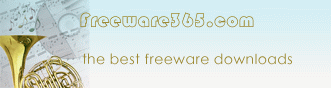|
|
NTRegOpt |
 Download
Now
Download
Now |
|
Similar to Windows 9x/Me, the registry files in an NT-based system can become fragmented over time, occupying more space on your hard disk than necessary and decreasing overall performance. You should use the NTREGOPT utility regularly, but especially after installing or uninstalling a program, to minimize the size of the registry files and optimize registry access.
The program works by recreating each registry hive "from scratch", thus removing any slack space that may be left from previously
modified or deleted keys.
Note that the program does NOT change the contents of the registry in any way, nor does it physically defrag the registry files on the drive (as the PageDefrag program from SysInternals does). The optimization done by NTREGOPT is simply compacting the registry hives to the minimum size possible.
|
|
|
Optimizing the registry with NTREGOPT
Note: To ensure proper operation of NTREGOPT, you should be logged in as
a system administrator.
To optimize your registry, simply run NTREGOPT, click "OK", and when the
process is complete click "OK" to reboot the computer. You should do so
immediately because any changes made to the registry after NTREGOPT has
been run are lost after the reboot.
Note that depending on your system configuration the optimization
process may take some time, and that the first bar is NOT a progress
bar, just an indicator that the program is still running.
NTREGOPT command line switches
NTREGOPT supports command line switches with which you can perform a
"silent" registry optimization, without user interaction.
The syntax for the NTREGOPT command line is:
NTREGOPT silent [/noprogresswindow] [/reboot] (Switches in
brackets are optional.)
Description of the command line switches:
silent: Puts NTREGOPT into "silent" mode and enables the other
switches.
/noprogresswindow: Hides the progress window during optimization.
/reboot: Automatically reboots the computer when optimization of
the registry is complete. |
|
|
|